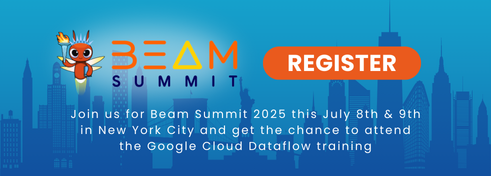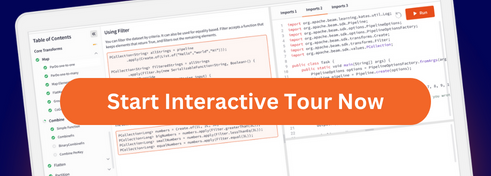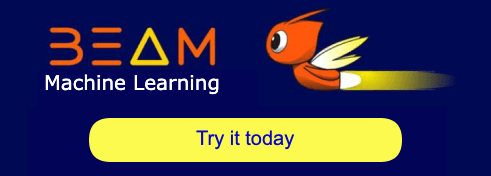Contact us!
The Apache Beam community is friendly and welcoming. We are glad to help with any questions, suggestions, or ideas you have. Contact us in the following channels:
Available contact channels
| purpose | channel | action |
|---|---|---|
Get user support, ask general questions and stay up-to-date with project news | User mailing list: user@beam.apache.org | |
Developer and contributor discussions | Developer mailing list: dev@beam.apache.org | |
Report bugs, request features, follow known issues | Apache Beam Issues | ‐ |
Ask and answer community questions | Apache Beam category in Stackoverflow | ‐ |
Contact users and contributors in real time through the ASF slack workspace | The ASF slack workspace | Join the
#beam channel
and browse other available channels. |
Firehose of commits, bugs, pull requests, etc. | Build mailing list builds@beam.apache.org | |
Firehose of build notifications from Jenkins | Commits mailing list commits@beam.apache.org |
Mailing list, what are they and how they work
The official communication channels for Apache projects are their mailing lists, and Apache Beam has two main lists: user@beam.apache.org and dev@beam.apache.org. The topics for each of them can be seen in the section above.
Subscribe and Unsubscribe:
Prior to sending emails to these lists, you need to subscribe. To subscribe, send a blank email to user-subscribe@beam.apache.org or dev-subscribe@beam.apache.org depending on the list you want to write to.
After you subscribe, you’ll receive all emails going to this mailing list. If you no longer wish to receive emails from these lists, you need to send another blank email to either user-unsubscribe@beam.apache.org or dev-unsubscribe@beam.apache.org.
Useful Tips for Sending Emails
Tip 1: Use tags in your subject line. A tag is a word within a pair of brackets [] that indicate the type of message you’re sending. For example: [Bug] or [Proposal] or [Question] or [Idea]. Tags help folks navigate emails easier.
Tip 2: If you’re asking a troubleshooting question, provide as much information as possible to help others replicate your issue or find possible solutions.