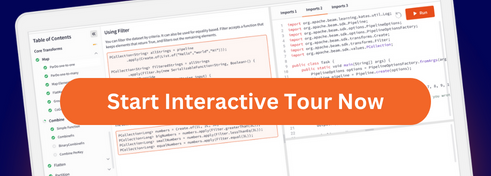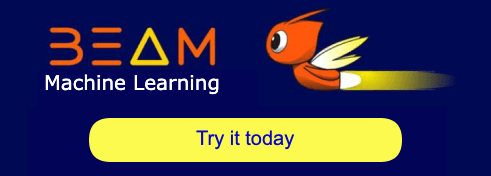Regex
 Pydoc
Pydoc |
Filters input string elements based on a regex. May also transform them based on the matching groups.
Examples
In the following examples, we create a pipeline with a PCollection of text strings.
Then, we use the Regex transform to search, replace, and split through the text elements using
regular expressions.
You can use tools to help you create and test your regular expressions, such as regex101. Make sure to specify the Python flavor at the left side bar.
Lets look at the
regular expression (?P<icon>[^\s,]+), *(\w+), *(\w+)
for example.
It matches anything that is not a whitespace \s ([ \t\n\r\f\v]) or comma ,
until a comma is found and stores that in the named group icon,
this can match even utf-8 strings.
Then it matches any number of whitespaces, followed by at least one word character
\w ([a-zA-Z0-9_]), which is stored in the second group for the name.
It does the same with the third group for the duration.
Note: To avoid unexpected string escaping in your regular expressions, it is recommended to use raw strings such as
r'raw-string'instead of'escaped-string'.
Example 1: Regex match
Regex.matches keeps only the elements that match the regular expression,
returning the matched group.
The argument group is set to 0 (the entire match) by default,
but can be set to a group number like 3, or to a named group like 'icon'.
Regex.matches starts to match the regular expression at the beginning of the string.
To match until the end of the string, add '$' at the end of the regular expression.
To start matching at any point instead of the beginning of the string, use
Regex.find(regex).
Example 2: Regex match with all groups
Regex.all_matches keeps only the elements that match the regular expression,
returning all groups as a list.
The groups are returned in the order encountered in the regular expression,
including group 0 (the entire match) as the first group.
Regex.all_matches starts to match the regular expression at the beginning of the string.
To match until the end of the string, add '$' at the end of the regular expression.
To start matching at any point instead of the beginning of the string, use
Regex.find_all(regex, group=Regex.ALL, outputEmpty=False).
Example 3: Regex match into key-value pairs
Regex.matches_kv keeps only the elements that match the regular expression,
returning a key-value pair using the specified groups.
The argument keyGroup is set to a group number like 3, or to a named group like 'icon'.
The argument valueGroup is set to 0 (the entire match) by default,
but can be set to a group number like 3, or to a named group like 'icon'.
Regex.matches_kv starts to match the regular expression at the beginning of the string.
To match until the end of the string, add '$' at the end of the regular expression.
To start matching at any point instead of the beginning of the string, use
Regex.find_kv(regex, keyGroup).
Example 4: Regex find
Regex.find keeps only the elements that match the regular expression,
returning the matched group.
The argument group is set to 0 (the entire match) by default,
but can be set to a group number like 3, or to a named group like 'icon'.
Regex.find matches the first occurrence of the regular expression in the string.
To start matching at the beginning, add '^' at the beginning of the regular expression.
To match until the end of the string, add '$' at the end of the regular expression.
If you need to match from the start only, consider using
Regex.matches(regex).
Example 5: Regex find all
Regex.find_all returns a list of all the matches of the regular expression,
returning the matched group.
The argument group is set to 0 by default, but can be set to a group number like 3, to a named group like 'icon', or to Regex.ALL to return all groups.
The argument outputEmpty is set to True by default, but can be set to False to skip elements where no matches were found.
Regex.find_all matches the regular expression anywhere it is found in the string.
To start matching at the beginning, add '^' at the start of the regular expression.
To match until the end of the string, add '$' at the end of the regular expression.
If you need to match all groups from the start only, consider using
Regex.all_matches(regex).
Example 6: Regex find as key-value pairs
Regex.find_kv returns a list of all the matches of the regular expression,
returning a key-value pair using the specified groups.
The argument keyGroup is set to a group number like 3, or to a named group like 'icon'.
The argument valueGroup is set to 0 (the entire match) by default,
but can be set to a group number like 3, or to a named group like 'icon'.
Regex.find_kv matches the first occurrence of the regular expression in the string.
To start matching at the beginning, add '^' at the beginning of the regular expression.
To match until the end of the string, add '$' at the end of the regular expression.
If you need to match as key-value pairs from the start only, consider using
Regex.matches_kv(regex).
Example 7: Regex replace all
Regex.replace_all returns the string with all the occurrences of the regular expression replaced by another string.
You can also use
backreferences
on the replacement.
Example 8: Regex replace first
Regex.replace_first returns the string with the first occurrence of the regular expression replaced by another string.
You can also use
backreferences
on the replacement.
Example 9: Regex split
Regex.split returns the list of strings that were delimited by the specified regular expression.
The argument outputEmpty is set to False by default, but can be set to True to keep empty items in the output list.
Related transforms
- FlatMap behaves the same as
Map, but for each input it may produce zero or more outputs. - Map applies a simple 1-to-1 mapping function over each element in the collection
 Pydoc
Pydoc |
Last updated on 2024/04/18
Have you found everything you were looking for?
Was it all useful and clear? Is there anything that you would like to change? Let us know!