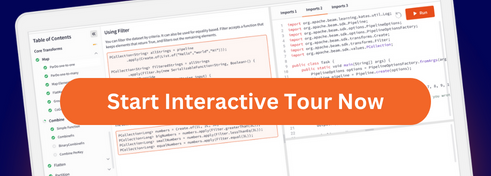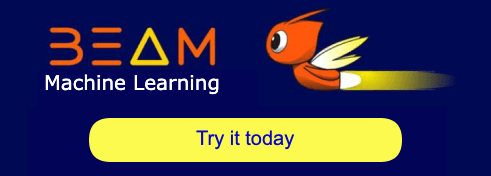Snowflake I/O
Pipeline options and general information about using and running Snowflake IO.
Before you start
To use SnowflakeIO, add the Maven artifact dependency to your pom.xml file.
Additional resources:
Authentication
Reading and batch writing supports the following authentication methods:
- Username and password
- Key pair
- OAuth token
Streaming writing supports only key pair authentication. For details, see: BEAM-3304.
Passing credentials is done via Pipeline options used to instantiate SnowflakeIO.DataSourceConfiguration class. Each authentication method has different ways to configure this class.
Username and password
To use username/password authentication in SnowflakeIO, invoke your pipeline with the following Pipeline options:
Passing credentials is done via Pipeline options used to instantiate SnowflakeIO.DataSourceConfiguration class.
SnowflakeIO.DataSourceConfiguration datasource = SnowflakeIO.DataSourceConfiguration.create()
.withUsernamePasswordAuth(
options.getUsername(),
options.getPassword())
.withServerName(options.getServerName())
.withDatabase(options.getDatabase())
.withRole(options.getRole())
.withWarehouse(options.getWarehouse())
.withSchema(options.getSchema());Key pair
To use this authentication method, you must first generate a key pair and associate the public key with the Snowflake user that will connect using the IO transform. For instructions, see the Key Pair Authentication & Key Pair Rotation in Snowflake documentation.
To use key pair authentication with SnowflakeIO, invoke your pipeline with one of the following set of Pipeline options:
- with passing the key as a path:The initialization of an
SnowflakeIO.DataSourceConfigurationclass may be as follows:SnowflakeIO.DataSourceConfiguration datasource = SnowflakeIO.DataSourceConfiguration.create() .withKeyPairPathAuth( options.getUsername(), options.getPrivateKeyPath(), options.getPrivateKeyPassphrase()) .withServerName(options.getServerName()) .withDatabase(options.getDatabase()) .withRole(options.getRole()) .withWarehouse(options.getWarehouse()) .withSchema(options.getSchema()); - with passing the key as a value:The initialization of an
SnowflakeIO.DataSourceConfigurationclass may be as follows:SnowflakeIO.DataSourceConfiguration datasource = SnowflakeIO.DataSourceConfiguration.create() .withKeyPairRawAuth( options.getUsername(), options.getRawPrivateKey(), options.getPrivateKeyPassphrase()) .withServerName(options.getServerName()) .withDatabase(options.getDatabase()) .withRole(options.getRole()) .withWarehouse(options.getWarehouse()) .withSchema(options.getSchema());
OAuth token
SnowflakeIO also supports OAuth token.
IMPORTANT: SnowflakeIO requires a valid OAuth access token. It will neither be able to refresh the token nor obtain it using a web-based flow. For information on configuring an OAuth integration and obtaining the token, see the Snowflake documentation.
Once you have the token, invoke your pipeline with following Pipeline Options:
The initialization of anSnowflakeIO.DataSourceConfiguration class may be as follows:DataSource Configuration
DataSource configuration is required in both read and write object for configuring Snowflake connection properties for IO purposes.
General usage
Create the DataSource configuration:
.withUrl(...)- JDBC-like URL for your Snowflake account, including account name and region, without any parameters.
- Example:
.withUrl("jdbc:snowflake://account.snowflakecomputing.com")
.withServerName(...)- Server Name - full server name with account, zone and domain.
- Example:
.withServerName("account.snowflakecomputing.com")
.withDatabase(...)- Name of the Snowflake database to use.
- Example:
.withDatabase("MY_DATABASE")
.withWarehouse(...)- Name of the Snowflake warehouse to use. This parameter is optional. If no warehouse name is specified, the default warehouse for the user is used.
- Example:
.withWarehouse("MY_WAREHOUSE")
.withSchema(...)- Name of the schema in the database to use. This parameter is optional.
- Example:
.withSchema("PUBLIC")
.withUsernamePasswordAuth(username, password)- Sets username/password authentication.
- Example:
.withUsernamePasswordAuth("USERNAME", "PASSWORD")
.withOAuth(token)- Sets OAuth authentication.
- Example:
.withOAuth("TOKEN")
.withKeyPairAuth(username, privateKey)- Sets key pair authentication using username and PrivateKey
- Example:
.withKeyPairAuth("USERNAME",PrivateKey)
.withKeyPairPathAuth(username, privateKeyPath, privateKeyPassphrase)- Sets key pair authentication using username, path to private key file and passphrase.
- Example:
.withKeyPairPathAuth("USERNAME", "PATH/TO/KEY.P8", "PASSPHRASE")
.withKeyPairRawAuth(username, rawPrivateKey, privateKeyPassphrase)- Sets key pair authentication using username, private key and passphrase.
- Example:
.withKeyPairRawAuth("USERNAME", "PRIVATE_KEY", "PASSPHRASE")
Note - either .withUrl(...) or .withServerName(...) is required.
Pipeline options
Use Beam’s Pipeline options to set options via the command line.
Snowflake Pipeline options
Snowflake IO library supports following options that can be passed via the command line by default when a Pipeline uses them:
--url Snowflake’s JDBC-like url including account name and region without any parameters.
--serverName Full server name with account, zone and domain.
--username Required for username/password and Private Key authentication.
--oauthToken Required for OAuth authentication only.
--password Required for username/password authentication only.
--privateKeyPath Path to Private Key file. Required for Private Key authentication only.
--rawPrivateKey Private Key. Required for Private Key authentication only.
--privateKeyPassphrase Private Key’s passphrase. Required for Private Key authentication only.
--stagingBucketName External bucket path ending with /. I.e. {gs,s3}://bucket/. Sub-directories are allowed.
--storageIntegrationName Storage integration name
--warehouse Warehouse to use. Optional.
--database Database name to connect to. Optional.
--schema Schema to use. Optional.
--table Table to use. Optional.
--query Query to use. Optional.
--role Role to use. Optional.
--authenticator Authenticator to use. Optional.
--portNumber Port number. Optional.
--loginTimeout Login timeout. Optional.
--snowPipe SnowPipe name. Optional.
Running main command with Pipeline options
To pass Pipeline options via the command line, use --args in a gradle command as follows:
./gradle run
--args="
--serverName=<SNOWFLAKE SERVER NAME>
Example: --serverName=account.region.gcp.snowflakecomputing.com
--username=<SNOWFLAKE USERNAME>
Example: --username=testuser
--password=<SNOWFLAKE PASSWORD>
Example: --password=mypassword
--database=<SNOWFLAKE DATABASE>
Example: --database=TEST_DATABASE
--schema=<SNOWFLAKE SCHEMA>
Example: --schema=public
--table=<SNOWFLAKE TABLE IN DATABASE>
Example: --table=TEST_TABLE
--query=<IF NOT TABLE THEN QUERY>
Example: --query=‘SELECT column FROM TABLE’
--storageIntegrationName=<SNOWFLAKE STORAGE INTEGRATION NAME>
Example: --storageIntegrationName=my_integration
--stagingBucketName=<GCS OR S3 BUCKET>
Example: --stagingBucketName={gs,s3}://bucket/
--runner=<DirectRunner/DataflowRunner>
Example: --runner=DataflowRunner
--project=<FOR DATAFLOW RUNNER: GCP PROJECT NAME>
Example: --project=my_project
--tempLocation=<FOR DATAFLOW RUNNER: GCS TEMP LOCATION STARTING
WITH gs://…>
Example: --tempLocation=gs://bucket/temp/
--region=<FOR DATAFLOW RUNNER: GCP REGION>
Example: --region=us-east-1
--appName=<OPTIONAL: DATAFLOW JOB NAME PREFIX>
Example: --appName=my_job"options.getStagingBucketName() command.Running test command with Pipeline options
To pass Pipeline options via the command line, use -DintegrationTestPipelineOptions in a gradle command as follows:
./gradlew test --tests nameOfTest
-DintegrationTestPipelineOptions='[
"--serverName=<SNOWFLAKE SERVER NAME>",
Example: --serverName=account.region.gcp.snowflakecomputing.com
"--username=<SNOWFLAKE USERNAME>",
Example: --username=testuser
"--password=<SNOWFLAKE PASSWORD>",
Example: --password=mypassword
"--schema=<SNOWFLAKE SCHEMA>",
Example: --schema=PUBLIC
"--table=<SNOWFLAKE TABLE IN DATABASE>",
Example: --table=TEST_TABLE
"--database=<SNOWFLAKE DATABASE>",
Example: --database=TEST_DATABASE
"--storageIntegrationName=<SNOWFLAKE STORAGE INTEGRATION NAME>",
Example: --storageIntegrationName=my_integration
"--stagingBucketName=<GCS OR S3 BUCKET>",
Example: --stagingBucketName={gs,s3}://bucket
"--externalLocation=<GCS BUCKET URL STARTING WITH GS://>",
Example: --tempLocation=gs://bucket/temp/
]' --no-build-cacheWhere all parameters are starting with “–”, they are surrounded with double quotation and separated with comma:
--serverName=<SNOWFLAKE SERVER NAME>- Specifies the full name of your account (provided by Snowflake). Note that your full account name might include additional segments that identify the region and cloud platform where your account is hosted.
- Example:
--serverName=xy12345.eu-west-1.gcp..snowflakecomputing.com
--username=<SNOWFLAKE USERNAME>- Specifies the login name of the user.
- Example:
--username=my_username
--password=<SNOWFLAKE PASSWORD>- Specifies the password for the specified user.
- Example:
--password=my_secret
--schema=<SNOWFLAKE SCHEMA>- Specifies the schema to use for the specified database once connected. The specified schema should be an existing schema for which the specified user’s role has privileges.
- Example:
--schema=PUBLIC
--table=<SNOWFLAKE TABLE IN DATABASE>- Example:
--table=MY_TABLE
- Example:
--database=<SNOWFLAKE DATABASE>- Specifies the database to use once connected. The specified database should be an existing database for which the specified user’s role has privileges.
- Example:
--database=MY_DATABASE
--storageIntegrationName=<SNOWFLAKE STORAGE INTEGRATION NAME>- Name of storage integration created in Snowflake for a cloud storage of choice.
- Example:
--storageIntegrationName=my_google_integration
Running pipelines on Dataflow
By default, pipelines are run on Direct Runner on your local machine. To run a pipeline on Google Dataflow, you must provide the following Pipeline options:
--runner=DataflowRunner- The Dataflow’s specific runner.
--project=<GCS PROJECT>- Name of the Google Cloud Platform project.
--stagingBucketName=<GCS OR S3 BUCKET>- Google Cloud Services bucket or AWS S3 bucket where the Beam files will be staged.
--maxNumWorkers=5- (optional) Maximum number of workers.
--appName=<JOB NAME>- (optional) Prefix for the job name in the Dataflow Dashboard.
More pipeline options for Dataflow can be found here.
Note: To properly authenticate with Google Cloud, please use gcloud or follow the Google Cloud documentation.
Important: Please acknowledge Google Dataflow pricing
Running pipeline templates on Dataflow
Google Dataflow is supporting template creation which means staging pipelines on Cloud Storage and running them with ability to pass runtime parameters that are only available during pipeline execution.
The process of creating own Dataflow template is following
- Create your own pipeline.
- Create Dataflow template with checking which options SnowflakeIO is supporting at runtime.
- Run a Dataflow template using Cloud Console, REST API or gcloud.
Currently, SnowflakeIO supports following options at runtime:
--serverNameFull server name with account, zone and domain.--usernameRequired for username/password and Private Key authentication.--passwordRequired for username/password authentication only.--rawPrivateKeyPrivate Key file. Required for Private Key authentication only.--privateKeyPassphrasePrivate Key’s passphrase. Required for Private Key authentication only.--stagingBucketNameexternal bucket path ending with/. I.e.{gs,s3}://bucket/. Sub-directories are allowed.--storageIntegrationNameStorage integration name.--warehouseWarehouse to use. Optional.--databaseDatabase name to connect to. Optional.--schemaSchema to use. Optional.--tableTable to use. Optional. Note: table is not in default pipeline options.--queryQuery to use. Optional. Note: query is not in default pipeline options.--roleRole to use. Optional.--snowPipeSnowPipe name. Optional.
Currently, SnowflakeIO doesn’t support following options at runtime:
--urlSnowflake’s JDBC-like url including account name and region without any parameters.--oauthTokenRequired for OAuth authentication only.--privateKeyPathPath to Private Key file. Required for Private Key authentication only.--authenticatorAuthenticator to use. Optional.--portNumberPort number. Optional.--loginTimeoutLogin timeout. Optional.
Writing to Snowflake tables
One of the functions of SnowflakeIO is writing to Snowflake tables. This transformation enables you to finish the Beam pipeline with an output operation that sends the user’s PCollection to your Snowflake database.
Batch write (from a bounded source)
The basic .write() operation usage is as follows:
PCollection object to write; for example, SnowflakeIO.<String> for an input PCollection of Strings.All the below parameters are required:
.withDataSourceConfiguration()Accepts a DatasourceConfiguration object..to()Accepts the target Snowflake table name..withStagingBucketName()Accepts a cloud bucket path ended with slash. -Example:.withStagingBucketName("{gs,s3}://bucket/my/dir/").withStorageIntegrationName()Accepts a name of a Snowflake storage integration object created according to Snowflake documentation. Examples:Then:.withUserDataMapper()Accepts the UserDataMapper function that will map a user’s PCollection to an array of String values(String[]).
Note:
SnowflakeIO uses COPY statements behind the scenes to write (using COPY to table). StagingBucketName will be used to save CSV files which will end up in Snowflake. Those CSV files will be saved under the “stagingBucketName” path.
Optional for batching:
.withQuotationMark()- Default value:
‘(single quotation mark). - Accepts String with one character. It will surround all text (String) fields saved to CSV. It should be one of the accepted characters by Snowflake’s FIELD_OPTIONALLY_ENCLOSED_BY parameter (double quotation mark, single quotation mark or none).
- Example:
.withQuotationMark("'")
- Default value:
Streaming write (from unbounded source)
It is required to create a SnowPipe in the Snowflake console. SnowPipe should use the same integration and the same bucket as specified by .withStagingBucketName and .withStorageIntegrationName methods. The write operation might look as follows:
data.apply(
SnowflakeIO.<type>write()
.withStagingBucketName("BUCKET")
.withStorageIntegrationName("STORAGE INTEGRATION NAME")
.withDataSourceConfiguration(dc)
.withUserDataMapper(mapper)
.withSnowPipe("MY_SNOW_PIPE")
.withFlushTimeLimit(Duration.millis(time))
.withFlushRowLimit(rowsNumber)
.withShardsNumber(shardsNumber)
)Parameters
Required for streaming:
.withDataSourceConfiguration()- Accepts a DatasourceConfiguration object.
.to()- Accepts the target Snowflake table name.
- Example:
.to("MY_TABLE")
.withStagingBucketName()- Accepts a cloud bucket path ended with slash.
- Example:
.withStagingBucketName("{gs,s3}://bucket/my/dir/")
.withStorageIntegrationName()- Accepts a name of a Snowflake storage integration object created according to Snowflake documentation.
- Example:Then:
.withSnowPipe()Accepts the target SnowPipe name.
.withSnowPipe()accepts the exact name of snowpipe. Example:Then:
Note: this is important to provide schema and database names.
.withUserDataMapper()- Accepts the UserDataMapper function that will map a user’s PCollection to an array of String values
(String[]).
- Accepts the UserDataMapper function that will map a user’s PCollection to an array of String values
Note:
As mentioned before SnowflakeIO uses SnowPipe REST calls behind the scenes for writing from unbounded sources. StagingBucketName will be used to save CSV files which will end up in Snowflake. SnowflakeIO is not going to delete created CSV files from path under the “stagingBucketName” either during or after finishing streaming.
Optional for streaming:
.withFlushTimeLimit()- Default value: 30 seconds
- Accepts Duration objects with the specified time after each the streaming write will be repeated
- Example:
.withFlushTimeLimit(Duration.millis(180000))
.withFlushRowLimit()- Default value: 10,000 rows
- Limit of rows written to each staged file
- Example:
.withFlushRowLimit(500000)
.withShardNumber()- Default value: 1 shard
- Number of files that will be saved in every flush (for purposes of parallel write).
- Example:
.withShardNumber(5)
.withQuotationMark()- Default value:
‘(single quotation mark). - Accepts String with one character. It will surround all text (String) fields saved to CSV. It should be one of the accepted characters by Snowflake’s FIELD_OPTIONALLY_ENCLOSED_BY parameter (double quotation mark, single quotation mark or none). Example: .withQuotationMark("") (no quotation marks)
- Default value:
.withDebugMode()- Accepts:
SnowflakeIO.StreamingLogLevel.INFO- shows whole info about loaded filesSnowflakeIO.StreamingLogLevel.ERROR- shows only errors.
- Shows logs about streamed files to Snowflake similarly to insertReport. Enabling debug mode may influence performance.
- Example:
.withDebugMode(SnowflakeIO.StreamingLogLevel.INFO)
- Accepts:
Important notice:
- Streaming accepts only key pair authentication. For details, see: Issue 21287.
- The role parameter configured in
SnowflakeIO.DataSourceConfigurationobject is ignored for streaming writing. For details, see: Issue 21365
Flush time: duration & number of rows
Duration: streaming write will write periodically files on stage according to time duration specified in flush time limit (for example. every 1 minute).
Number of rows: files staged for write will have number of rows specified in flush row limit unless the flush time limit will be reached (for example if the limit is 1000 rows and buffer collected 99 rows and the 1-minute flush time passes, the rows will be sent to SnowPipe for insertion).
Size of staged files will depend on the rows size and used compression (GZIP).
UserDataMapper function
The UserDataMapper function is required to map data from a PCollection to an array of String values before the write() operation saves the data to temporary .csv files. For example:
Additional write options
Transformation query
The .withQueryTransformation() option for the write() operation accepts a SQL query as a String value, which will be performed while transfering data staged in CSV files directly to the target Snowflake table. For information about the transformation SQL syntax, see the Snowflake Documentation.
Usage:
Write disposition
Define the write behaviour based on the table where data will be written to by specifying the .withWriteDisposition(...) option for the write() operation. The following values are supported:
APPEND- Default behaviour. Written data is added to the existing rows in the table,EMPTY- The target table must be empty; otherwise, the write operation fails,TRUNCATE- The write operation deletes all rows from the target table before writing to it.
Example of usage:
Create disposition
The .withCreateDisposition() option defines the behavior of the write operation if the target table does not exist . The following values are supported:
CREATE_IF_NEEDED- default behaviour. The write operation checks whether the specified target table exists; if it does not, the write operation attempts to create the table Specify the schema for the target table using the.withTableSchema()option.CREATE_NEVER- The write operation fails if the target table does not exist.
Usage:
Table schema disposition
When the .withCreateDisposition() option is set to CREATE_IF_NEEDED, the .withTableSchema() option enables specifying the schema for the created target table.
A table schema is a list of SnowflakeColumn objects with name and type corresponding to column type for each column in the table.
Usage:
SnowflakeTableSchema tableSchema =
new SnowflakeTableSchema(
SnowflakeColumn.of("my_date", new SnowflakeDate(), true),
new SnowflakeColumn("id", new SnowflakeNumber()),
SnowflakeColumn.of("name", new SnowflakeText(), true));
data.apply(
SnowflakeIO.<~>write()
.withDataSourceConfiguration(dc)
.to("MY_TABLE")
.withStagingBucketName("BUCKET")
.withStorageIntegrationName("STORAGE INTEGRATION NAME")
.withUserDataMapper(mapper)
.withTableSchema(tableSchema)
)Reading from Snowflake
One of the functions of SnowflakeIO is reading Snowflake tables - either full tables via table name or custom data via query. Output of the read transform is a PCollection of user-defined data type.
General usage
The basic .read() operation usage:
PCollection<USER_DATA_TYPE> items = pipeline.apply(
SnowflakeIO.<USER_DATA_TYPE>read()
.withDataSourceConfiguration(dc)
.fromTable("MY_TABLE") // or .fromQuery("QUERY")
.withStagingBucketName("BUCKET")
.withStorageIntegrationName("STORAGE INTEGRATION NAME")
.withCsvMapper(mapper)
.withCoder(coder));
).withDataSourceConfiguration(...)- Accepts a DataSourceConfiguration object.
.fromTable(...) or .fromQuery(...)- Specifies a Snowflake table name or custom SQL query.
.withStagingBucketName()- Accepts a cloud bucket name.
.withStorageIntegrationName()Accepts a name of a Snowflake storage integration object created according to Snowflake documentation. Example:
Then:.withCsvMapper(mapper)- Accepts a CSVMapper instance for mapping String[] to USER_DATA_TYPE.
.withCoder(coder)- Accepts the Coder for USER_DATA_TYPE.
Note:
SnowflakeIO uses COPY statements behind the scenes to read (using COPY to location) files staged in cloud storage.StagingBucketName will be used as a temporary location for storing CSV files. Those temporary directories will be named sf_copy_csv_DATE_TIME_RANDOMSUFFIX and they will be removed automatically once Read operation finishes.
CSVMapper
SnowflakeIO uses a COPY INTO
The CSVMapper’s job is to give the user the possibility to convert the array of Strings to a user-defined type, ie. GenericRecord for Avro or Parquet files, or custom POJO.
Example implementation of CsvMapper for GenericRecord:
Using SnowflakeIO with AWS S3
To be able to use AWS S3 bucket as stagingBucketName is required to:
- Create
PipelineOptionsinterface which is extendingSnowflakePipelineOptionsand S3Options withAwsAccessKeyandAwsSecretKeyoptions. Example:
public interface AwsPipelineOptions extends SnowflakePipelineOptions, S3Options {
@Description("AWS Access Key")
@Default.String("access_key")
String getAwsAccessKey();
void setAwsAccessKey(String awsAccessKey);
@Description("AWS secret key")
@Default.String("secret_key")
String getAwsSecretKey();
void setAwsSecretKey(String awsSecretKey);
}AwsCredentialsProvider option by using AwsAccessKey and AwsSecretKey options.Note: Remember to set awsRegion from S3Options.
Using SnowflakeIO in Python SDK
Intro
Snowflake cross-language implementation is supporting both reading and writing operations for Python programming language, thanks to cross-language which is part of Portability Framework Roadmap which aims to provide full interoperability across the Beam ecosystem. From a developer perspective it means the possibility of combining transforms written in different languages(Java/Python/Go).
For more information about cross-language please see multi sdk efforts and Cross-language transforms API and expansion service articles.
Additional resources:
Reading from Snowflake
One of the functions of SnowflakeIO is reading Snowflake tables - either full tables via table name or custom data via query. Output of the read transform is a PCollection of user-defined data type.
General usage
Required parameters
server_nameFull Snowflake server name with an account, zone, and domain.schemaName of the Snowflake schema in the database to use.databaseName of the Snowflake database to use.staging_bucket_nameName of the Google Cloud Storage bucket or AWS S3 bucket. Bucket will be used as a temporary location for storing CSV files. Those temporary directories will be namedsf_copy_csv_DATE_TIME_RANDOMSUFFIXand they will be removed automatically once Read operation finishes.storage_integration_nameIs the name of a Snowflake storage integration object created according to Snowflake documentation.csv_mapperSpecifies a function which must translate user-defined object to array of strings. SnowflakeIO uses a COPY INTOstatement to move data from a Snowflake table to GCS/S3 as CSV files. These files are then downloaded via FileIO and processed line by line. Each line is split into an array of Strings using the OpenCSV library. The csv_mapper function job is to give the user the possibility to convert the array of Strings to a user-defined type, ie. GenericRecord for Avro or Parquet files, or custom objects. Example: tableorquerySpecifies a Snowflake table name or custom SQL query
Authentication parameters
It’s required to pass one of the following combinations of valid parameters for authentication:
usernameandpasswordSpecifies username and password for username/password authentication method.private_key_pathandprivate_key_passphraseSpecifies a path to private key and passphrase for key/pair authentication method.raw_private_keyandprivate_key_passphraseSpecifies a private key and passphrase for key/pair authentication method.o_auth_tokenSpecifies access token for OAuth authentication method.
Additional parameters
rolespecifies Snowflake role. If not specified the user’s default will be used.warehousespecifies Snowflake warehouse name. If not specified the user’s default will be used.expansion_servicespecifies URL of expansion service.
Writing to Snowflake
One of the functions of SnowflakeIO is writing to Snowflake tables. This transformation enables you to finish the Beam pipeline with an output operation that sends the user’s PCollection to your Snowflake database.
General usage
OPTIONS = ["--runner=FlinkRunner"]
with TestPipeline(options=PipelineOptions(OPTIONS)) as p:
(p
| <SOURCE OF DATA>
| WriteToSnowflake(
server_name=<SNOWFLAKE SERVER NAME>,
username=<SNOWFLAKE USERNAME>,
password=<SNOWFLAKE PASSWORD>,
o_auth_token=<OAUTH TOKEN>,
private_key_path=<PATH TO P8 FILE>,
raw_private_key=<PRIVATE_KEY>
private_key_passphrase=<PASSWORD FOR KEY>,
schema=<SNOWFLAKE SCHEMA>,
database=<SNOWFLAKE DATABASE>,
staging_bucket_name=<GCS OR S3 BUCKET>,
storage_integration_name=<SNOWFLAKE STORAGE INTEGRATION NAME>,
create_disposition=<CREATE DISPOSITION>,
write_disposition=<WRITE DISPOSITION>,
table_schema=<SNOWFLAKE TABLE SCHEMA>,
user_data_mapper=<USER DATA MAPPER FUNCTION>,
table=<SNOWFLAKE TABLE>,
query=<IF NOT TABLE THEN QUERY>,
role=<SNOWFLAKE ROLE>,
warehouse=<SNOWFLAKE WAREHOUSE>,
expansion_service=<EXPANSION SERVICE ADDRESS>))Required parameters
server_nameFull Snowflake server name with account, zone and domain.schemaName of the Snowflake schema in the database to use.databaseName of the Snowflake database to use.staging_bucket_namePath to Google Cloud Storage bucket or AWS S3 bucket ended with slash. Bucket will be used to save CSV files which will end up in Snowflake. Those CSV files will be saved under “staging_bucket_name” path.storage_integration_nameIs the name of a Snowflake storage integration object created according to Snowflake documentation.user_data_mapperSpecifies a function which maps data from a PCollection to an array of String values before the write operation saves the data to temporary .csv files. Example:tableorquerySpecifies a Snowflake table name or custom SQL query
Authentication parameters
It’s required to pass one of the following combination of valid parameters for authentication:
usernameandpasswordSpecifies username/password authentication method.private_key_pathandprivate_key_passphraseSpecifies a path to private key and passphrase for key/pair authentication method.raw_private_keyandprivate_key_passphraseSpecifies a private key and passphrase for key/pair authentication method.o_auth_tokenSpecifies access token for OAuth authentication method.
Additional parameters
rolespecifies Snowflake role. If not specified the user’s default will be used.warehousespecifies Snowflake warehouse name. If not specified the user’s default will be used.create_dispositionDefines the behaviour of the write operation if the target table does not exist. The following values are supported:CREATE_IF_NEEDED- default behaviour. The write operation checks whether the specified target table exists; if it does not, the write operation attempts to create the table Specify the schema for the target table using the table_schema parameter.CREATE_NEVER- The write operation fails if the target table does not exist.
write_dispositionDefines the write behaviour based on the table where data will be written to. The following values are supported:APPEND- Default behaviour. Written data is added to the existing rows in the table,EMPTY- The target table must be empty; otherwise, the write operation fails,TRUNCATE- The write operation deletes all rows from the target table before writing to it.
table_schemaWhen thecreate_dispositionparameter is set to CREATE_IF_NEEDED, the table_schema parameter enables specifying the schema for the created target table. A table schema is a JSON array with the following structure:All supported data types:You can read about Snowflake data types at Snowflake data types.{"type":"date"}, {"type":"datetime"}, {"type":"time"}, {"type":"timestamp"}, {"type":"timestamp_ltz"}, {"type":"timestamp_ntz"}, {"type":"timestamp_tz"}, {"type":"boolean"}, {"type":"decimal","precision":38,"scale":1}, {"type":"double"}, {"type":"float"}, {"type":"integer","precision":38,"scale":0}, {"type":"number","precision":38,"scale":1}, {"type":"numeric","precision":38,"scale":2}, {"type":"real"}, {"type":"array"}, {"type":"object"}, {"type":"variant"}, {"type":"binary","size":null}, {"type":"char","length":1}, {"type":"string","length":null}, {"type":"text","length":null}, {"type":"varbinary","size":null}, {"type":"varchar","length":100}]expansion_serviceSpecifies URL of expansion service.
Limitations
SnowflakeIO currently has the following limitations.
Streaming writing supports only pair key authentication. For details, see: Issue 21287.
The role parameter configured in
SnowflakeIO.DataSourceConfigurationobject is ignored for streaming writing. For details, see: Issue 21365
Last updated on 2024/04/18
Have you found everything you were looking for?
Was it all useful and clear? Is there anything that you would like to change? Let us know!